Euclidea: Sketches is an interactive geometry app intended for creating and exploring geometrical constructions. It is a great companion for the classic Euclidea Puzzles app. You start with an empty board and create your sketch with just a few taps.
> Use smart and powerful tools
> Choose shapes from a template library
> Explore your constructions: they can be changed dynamically
> Customize your drawing
> Label points
> Organize you own drawing collection
> Export to photo album
***For Euclidea Puzzles users***
The app is much more than a sandbox for Euclidea. The tools were revised and significantly improved. Since you do not need to count moves anymore, the same constructions can be reproduced faster.
***How to use***
There are 4 modes: Constructing, Decorating, Coloring, and Labeling. The Move and Eraser tools are available in any mode. Other tools are: Point, Segment, Ray, Straight Line, Circle, Polygon Templates (Regular Polygon, Equilateral Triangle, Isosceles Triangle, Right Triangle, Square, Rhombus, Rectangle, Parallelogram, Trapezoid, Isosceles Trapezoid, Right Trapezoid), Midpoint, Perpendicular Bisector, Angle Bisector, Perpendicular, Parallel, Copy Segment, Copy Angle, Circle by 3 Points, Triangle Center Collection (Incenter, Centroid, Circumcenter, Orthocenter), Tangent, Intersection.
Hints: Constructing
- Drag a circle or other object directly to the desired point until it snaps.
- The Segment tool can be used to extend segments.
- It is easier to use the Perpendicular tool selecting a line first.
Hints: Decorating
- Decorations are used to mark a perpendicular, equal angles or segments.
- You cannot create a wrong decoration. For example it is impossible to mark segments as equal if their length is actually different.
Hints: Coloring
- Choose color and style, then tap a point, a circle, or a segment.
- You can create segments and points in the Coloring mode.
- You can deselect color to change a style only.
- The default color is the rightmost in the palette.
Hints: Labeling
- To hide/restore a label, choose "-" in the letter wheel and then tap a point on the drawing.
Hints: Move tool
- The whole drawing can be rotated using two fingers when the Move tool is active.
- Tap a line or a circle to see their base points that can be dragged.
Let's make geometry fun again!

 分享
分享


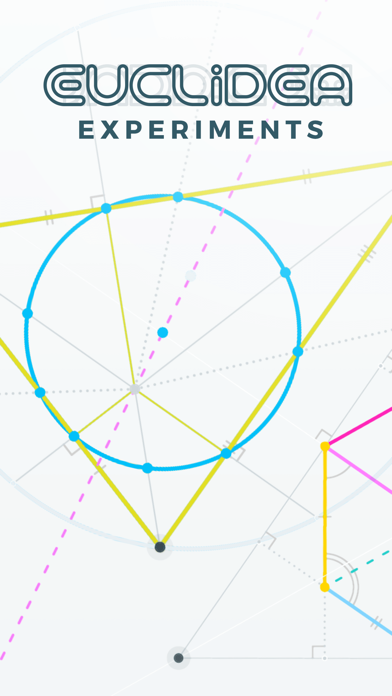
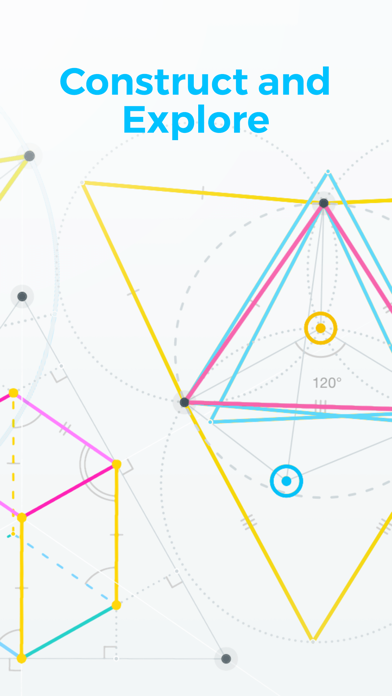
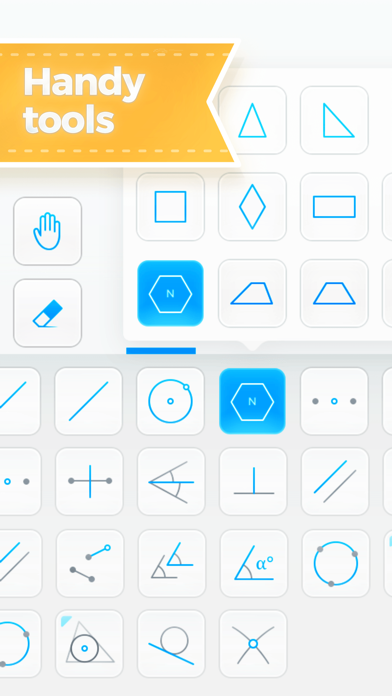
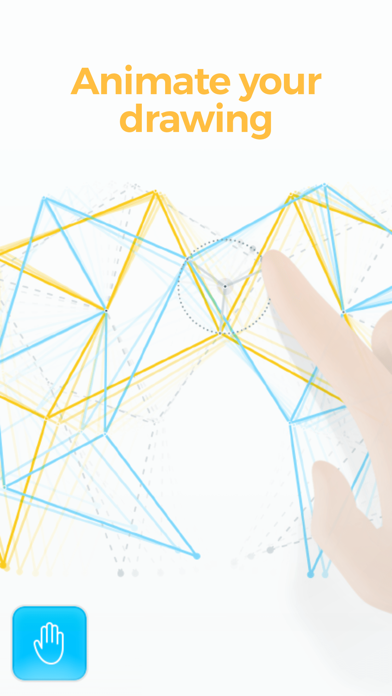
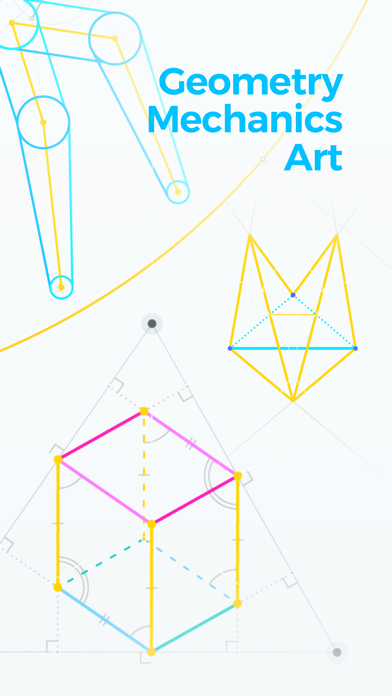






用户评价
立即分享产品体验
你的真实体验,为其他用户提供宝贵参考
💎 分享获得宝石
【分享体验 · 获得宝石 · 增加抽奖机会】
将你的产品体验分享给更多人,获得更多宝石奖励!
💎 宝石奖励
每当有用户点击你分享的体验链接并点赞"对我有用",你将获得:
🔗 如何分享
复制下方专属链接,分享到社交媒体、群聊或好友:
💡 小贴士
分享时可以添加你的个人推荐语,让更多人了解这款产品的优点!
示例分享文案:
"推荐一款我最近体验过的应用,界面设计很精美,功能也很实用。有兴趣的朋友可以看看我的详细体验评价~"