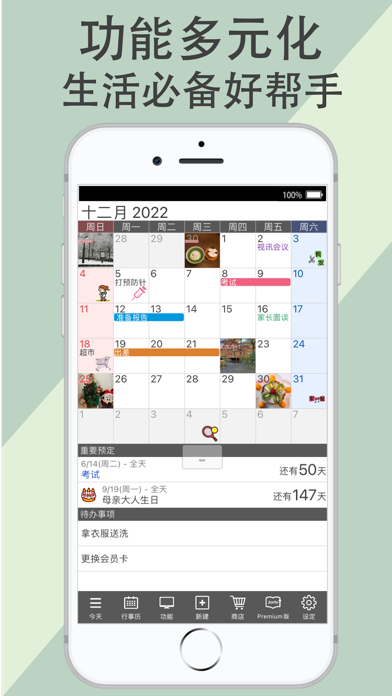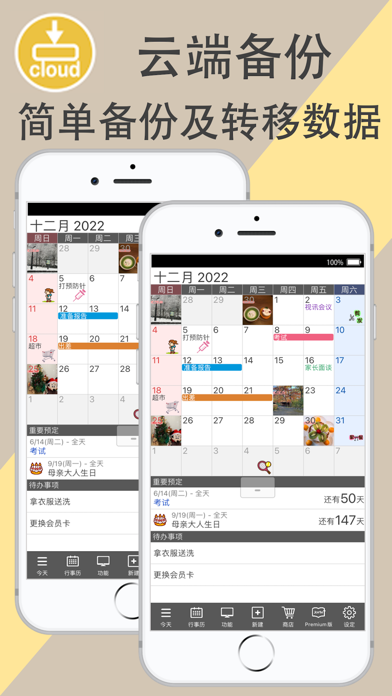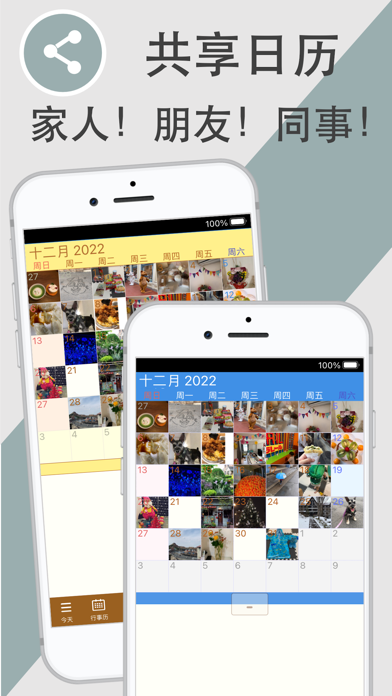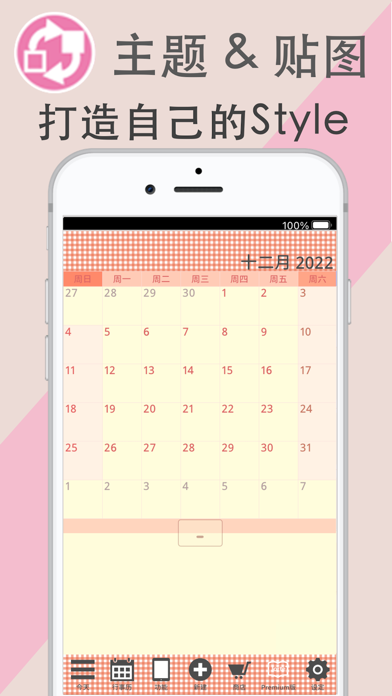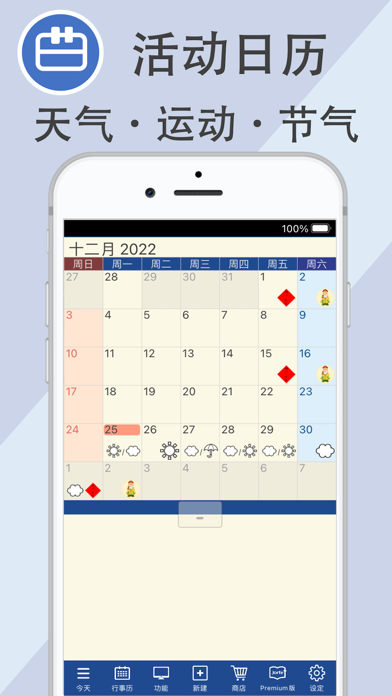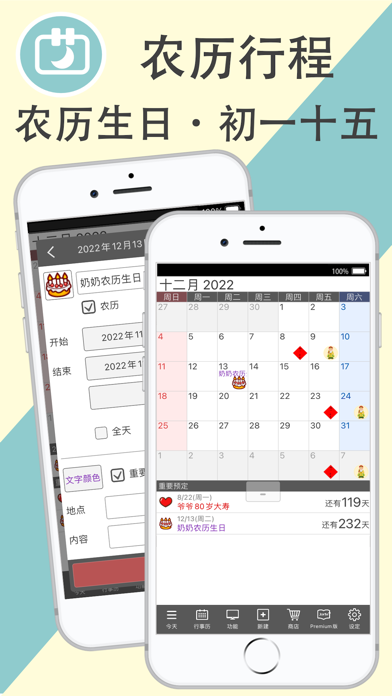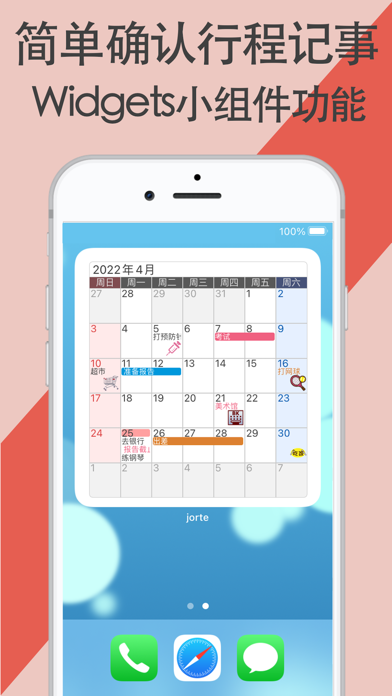◆◆ Popular calendar app from Japan ◆◆
~ Over 35 million downloads globally! ~
Jorte is an app that combines calendar and notepad functions.
You can not only share calendars with family, colleagues, and friends, but also easily switch between different calendars.
Whether at work or in daily life, it's a great helper for managing daily activities.
In addition, it supports a backup function, allowing you to easily migrate data when changing mobile devices.
■ Introduction to Jorte's features ■
- Can use Jorte Cloud account for backup
- Desktop widget Widget function
- Various icons and themes, including free and paid items, to customize the calendar according to your preferences
- Create shared calendars with family, friends, couples, and work partners
- Display the 24 solar terms, lunar calendar, and week numbers
- Use the diary function to record life moments
- To-do list (Task) function
- External service links (iOS Calendar, Google Calendar, etc.)
- Countdown function
- Set the start day of the week yourself
- Weather forecasts and festivals in countries around the world
- Display modes such as month, week, day, and vertical
- Notification function
- Set recurring event plans
There are also many other convenient functions essential for schedule management and it can be used simultaneously with Google Calendar and iOS Calendar. Do give it a try!
■ Jorte Cloud (free) ■
You can synchronize the event arrangements, to-do lists, and diary information of Jorte-type calendars to Jorte Cloud for sharing between multiple mobile devices.
When changing mobile devices, the data can be properly saved in the cloud and easily migrated to other mobile devices.
In addition, you can log in to Jorte Cloud on your home or office computer and flexibly apply it to your life and work.
First, register for a Jorte account (free)
https://jorte.net/certify/account/tempCreate/
※ You can register for an account using your Facebook ID
※ If you have already logged in with a Jorte ID, you cannot log in with your Facebook ID
■ Event Calendar (free) ■
You can add information about events you're interested in to the calendar and view them together with your schedule.
Game schedules, weather forecasts in countries around the world, the first and fifteenth days of the lunar month, etc., all the information you're interested in can be shown on the calendar.
■ Jorte Premium (paid) ■
- Can add up to 100 calendars at most
- Hide ads
- Can add up to 10 to-do lists at most
- Password lock function
- Customize the toolbar (hide buttons)
- Unlimited use of icons, themes, backgrounds, etc. (for items with the Premium logo)
- Can save diary photos in a large-capacity picture storage space (50GB) in the cloud
- Menstrual cycle calendar
There are also other diverse functions!
Jorte package introduction
https://www.jorte.com/etc/premium_top/?select=cns
■ Regarding Jorte package prices ■
• Jorte Premium: US$2.99 per month / US$29.99 per year
• Jorte Plus: US$3.99 per year
After subscribing to the package, you can use the package on multiple devices by setting up your Jorte account. You cannot cancel the package for the current month.
• Prices may vary according to the currency and exchange rate you set. The correct amount is the charge amount by Apple, and the subscription will be charged from your credit card through your iTunes account.
• If you do not cancel the subscription 24 hours before the end of the subscription usage period, this subscription will be automatically renewed. The prices are Jorte Premium: US$2.99 per month / US$29.99 per year, Jorte Plus: US$3.99 per year
• Open the "Settings" App on your phone → Tap on your name (Apple ID) → "Subscriptions" → You can confirm the subscription of the plan
• On the purchase confirmation screen, you can confirm the automatic renewal date, cancel/set automatic renewal.
• If you make a paid subscription purchase before the end of the free trial period, the remaining free trial period will end.
【Important】 Solutions to "Event schedules suddenly disappear"
If you use the iOS Calendar in Jorte, please confirm the synchronization settings in your phone settings.
1) Open the "Settings" on your phone → "Calendar" → "Sync" → "All Schedules"
2) Open the "Settings" on your phone → "Privacy & Security" → "
 分享
分享