Personal Task Management System
# Core Concept
The core structure is as follows: Task -> Page -> Project -> Box -> Space, with the upper levels being their parent relationships in sequence.
A task (Task) is the most basic. A task can be created independently or belong to any other parent. Edit the time, energy, status, due date, tags, etc. of the task.
A page (Page) is used to classify tasks. It can be analogized as if there is a piece of paper with some tasks written on it. A page cannot exist independently and must belong to a project.
A project (Project) is used to manage tasks and pages. A project can be a major phased goal. Tasks can be put into it, and the current progress of the project can be shown by completing the tasks. A project can exist independently or belong to a certain box.
A box (Box) is used to manage tasks and projects. Once a box is used, it means there are a large number of sub-projects for one thing, or it is something that is continuously done, such as work, study, and life. We create various major phased goals in the box. It is recommended to manage the major classification of tasks through boxes and manage phased goals or plans through projects.
A space (Space) is similar to an internal account system. This term and the inspiration come from "parallel universes", and you can switch your "parallel space" in OneTodo. Switch the status of task processing in different "parallel spaces".
# Unique Task Energy
The energy function seems "strange" but will play an important role in the future. It is a very flexible function. You can define energy as the priority ranking, as the difficulty level of the task, or as the degree of gain after completing the task.
# Unique Parallel Space
As the number of work tasks and even social identities increases, in some cases, users need relatively independent spaces to handle separate tasks. "Space" was born for this purpose. It is like an independent account but is included in the current account. "Parallel space" can help you start a "slash life".
# Rich Classification
Currently, the home page has 11 ways to classify tasks, and many are classification scenarios we are already familiar with.
Inbox: Tasks that do not belong to any project or box
Today: Tasks with the target date and time on or before today
Schedule: Tasks with the target date on or after tomorrow, and the sub-items include tomorrow, this week, this month, this year
Status: Classify tasks by task status, showing unfinished, later, in progress, and paused tasks
Energy: Classify tasks by energy
Someday: Tasks without a target date
Tag: Classify tasks by tags
Deadline: Classify tasks according to the deadline, and the sub-items include today, tomorrow, this week, this month, this year
History: All completed tasks
Trash: Tasks put into the trash can
# Personalized Settings
Change the theme: Switch among 13 themes, and the theme switch will synchronously update the accent color, illustrations, etc. of the page
Change the icon: Switch among 13 icons corresponding to the theme
Change the sound effect: Set the expand/collapse sound effect, completion sound effect, click sound effect
# Data Statistics
The statistics module will also be a key part of iteration and design. Many GTD products do not provide a statistics dashboard. OneTodo will help users analyze their tasks in this module and obtain better task management results by reviewing data and viewing trends.
# Widgets
The first version of OneTodo already supports list widgets. Multiple widgets of different sizes can be added to display task lists of different classifications.
OneTodo offers annual and monthly subscriptions. The subscription prices are:
¥3/month
¥30/year
- You can subscribe to the annual plan.
- Payment will be charged to your iTunes account when you confirm the purchase.
- Unless you turn off auto-renewal at least 24 hours before the end of the current subscription period, the subscription will auto-renew.
- Your account will be charged the renewal fee 24 hours before the end of the current period, and the renewal fee will be determined.
- Users can manage their subscriptions and can also turn off auto-renewal in the "Account Settings" after purchase.
- If any part of the free trial period is not used and the user purchases the subscription for that part while in the trial, the unused part will expire.
- If you do not purchase an auto-renewing subscription, you can still use our application normally. After the subscription expires, any unlocked content can be used normally.
Contact us: hi@onenice.tech
We
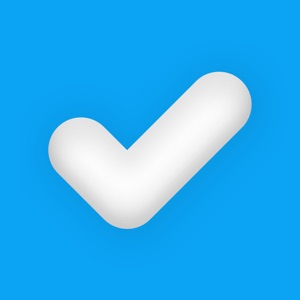
 分享
分享

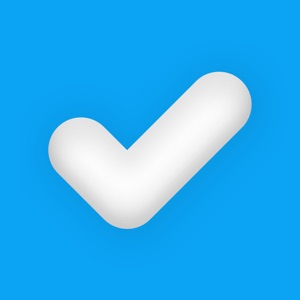



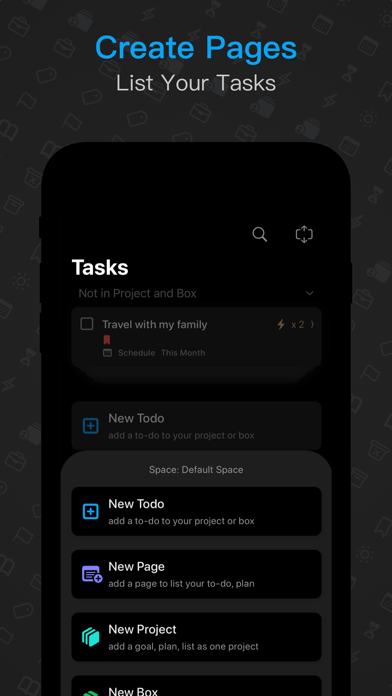


用户评价
立即分享产品体验
你的真实体验,为其他用户提供宝贵参考
💎 分享获得宝石
【分享体验 · 获得宝石 · 增加抽奖机会】
将你的产品体验分享给更多人,获得更多宝石奖励!
💎 宝石奖励
每当有用户点击你分享的体验链接并点赞"对我有用",你将获得:
🔗 如何分享
复制下方专属链接,分享到社交媒体、群聊或好友:
💡 小贴士
分享时可以添加你的个人推荐语,让更多人了解这款产品的优点!
示例分享文案:
"推荐一款我最近体验过的应用,界面设计很精美,功能也很实用。有兴趣的朋友可以看看我的详细体验评价~"
领取结果